- Download the JMeter from the site – https://archive.apache.org/dist/jmeter/binaries/apache-jmeter-3.2.zip
- After extracting go inside the bin folder and run the ApacheJMeter executable jar file.
- Now JMeter will get open.
- Create a test plan and add the thread groups by selecting Add->Threads(Users)-> Thread Group.
- Add the HTTP Header Manager by Right Click on Thread Group->Add->Config Element->HTTP Header Manager.
- Add the Headers like Content-Type:application/json
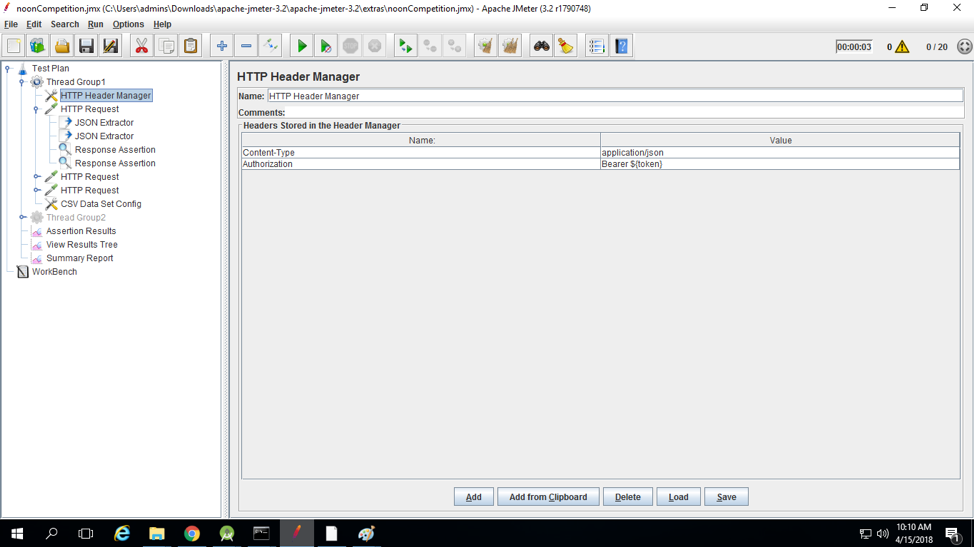
- Inside Thread group add HTTP sample by selecting Add->Sampler->HTTP Request
- Make an HTTP request. Refer to the screenshots
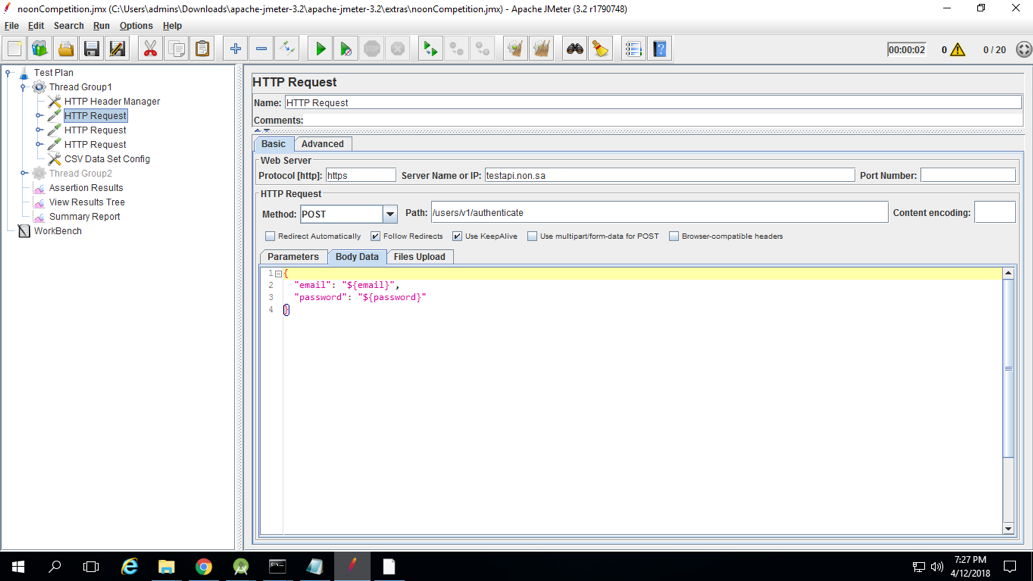
- Make the parameterization of email id and password by ${email} and ${password}.
- Add the CSV Data Set Config ,Add->Config Element -> CSV Data Set Config for passing the values from CSV file to parameterized variables.
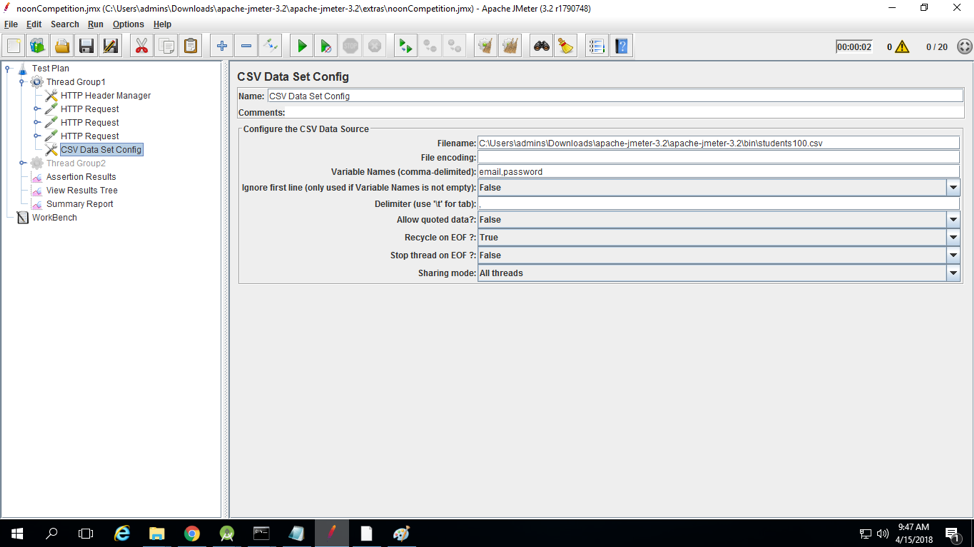
- Place the CSV file inside the bin folder of JMeter and pass the name of the file.
- Define the variable names
- Pass the Delimiter used in CSV file
- Add the JSON Extractor inside the HTTP Request by Right Click on HTTP Request->Add->Post Processors->JSON Extractor
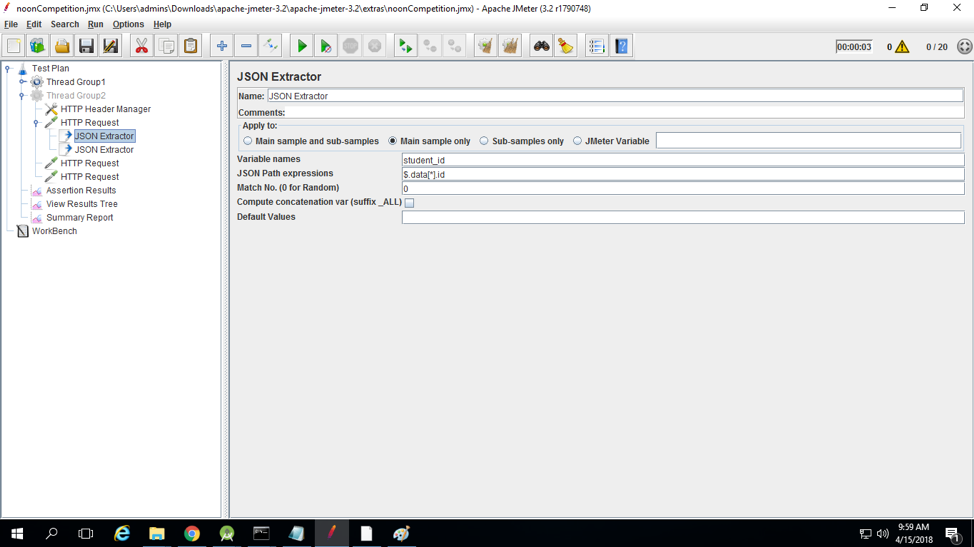
- Add the json path of the keys that you want to extract and store it in a variable like $.data[*].id value from json will get the store in student_id variable.
- Add the assertion in the response by Right Click on HTTP Request->Add->Assertions->Response Assertions
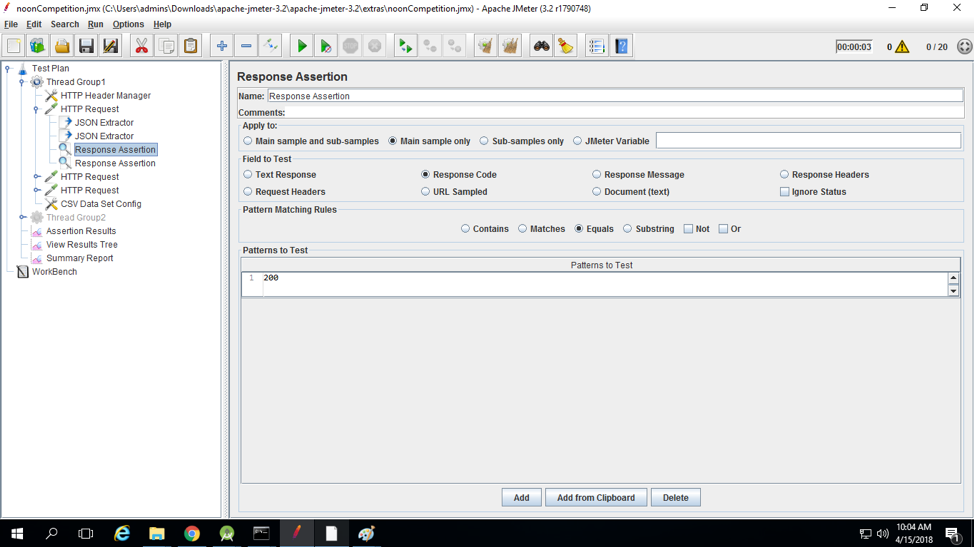
- You can select any assertion type like Response code, Response Message etc. In the above screenshot, I have added the assertion for Response code that should be equal to the 200
- Add the Results listener by Add->Listener->View Results Tree
- Add the Summary report by Add->Listener->Summary Report
- Now Run the script and see the results under Results and Report under Summary Reports.